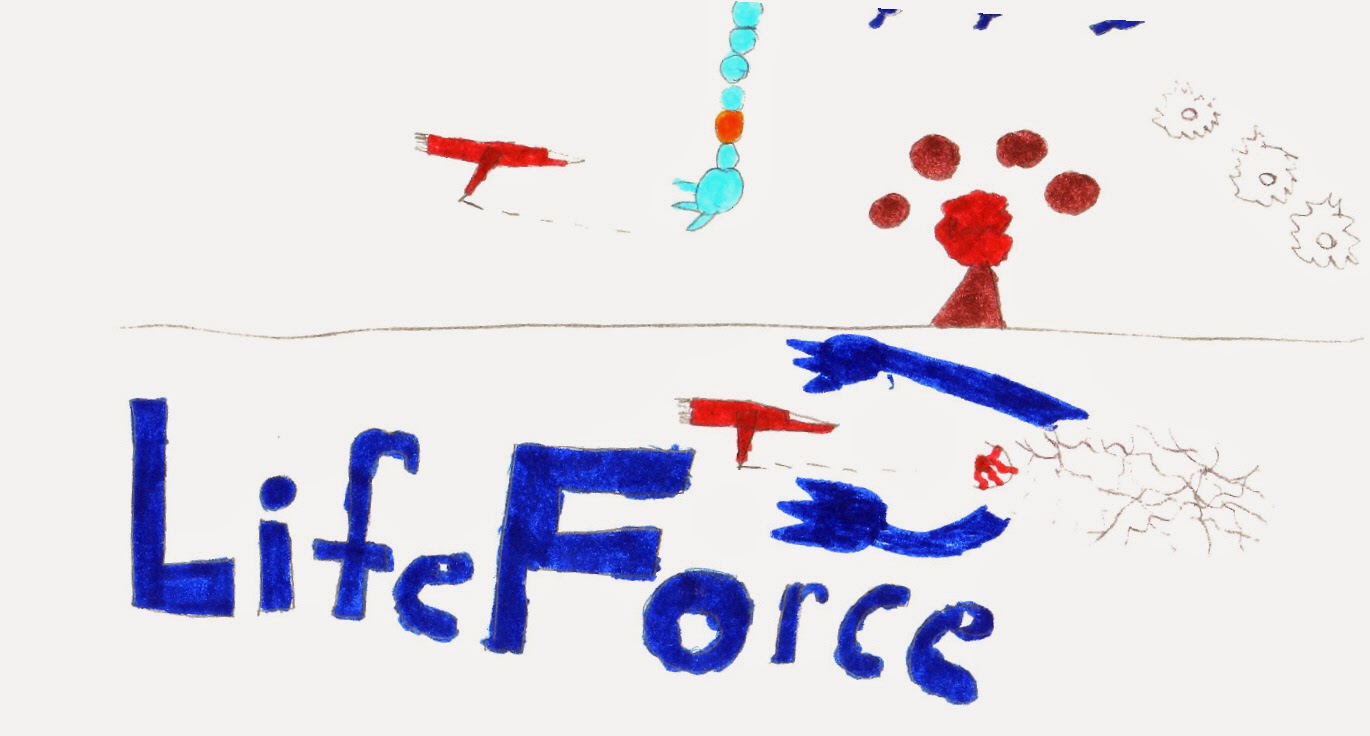This will go over the steps to play downloaded games on your DS/DSi. Currently there is no "pure" mod for the DS, so new hardware is involved. These instructions were done on a DSi but is applicable to the DS as well.
What you'll need:
1. Mod cartridge
there are many cartridges out there. Make sure you get a legit card as there are many clones and fakes that do not work. This mod was done with the M3i Zero.
2. MicroSD card
I used a 8 gig class 4 HCSD. My understanding is that it will support all HCSD cards. I don't think speed will be a determining factor as the DS processor is the limiting factor.
3. ROMs for the DS. You can find many games on different sites. I have not had success with large torrent files as they become easily corrupted.
Steps
1. Format you microSD card to FAT format. Format your SD card with an SD formatting program. DO NOT USE windows to format your SD card. It will cause freezes and stops and you will have to reformat it again. Use the program here
2. Load the flash file for your cartridge on the version of your DS onto your SD card. Put the file in the main(root) directory of the SD card. ie If you SD card directory is J:/ put the file there and not in a folder. I used flash file for M3i Zero found here for the DS firmware version 1.4. You can see a video tutorial here.
You download the latest firmware for the M3 here
2.1 (For the M3) once the file is on the SD card, insert the SD card into the side of the cartridge. The letters on the SD card face you as you view the back of the cartridge.
2.2 Insert the update cable into the cartridge. The arrow on the cable faces you as you view the back of the cartridge. The port for the update cable is on the opposite side of the SD card slot.
2.3 Insert the other end of the update cable into a USB slot
2.4 The card will blink for about 10-20 seconds. If it's a steady light or does not blink, there is something wrong. It could be the cable is not inserted properly, format of the SD could be wrong, or the cartridge may be corrupted.
3. After that is completed with the flashing process, remove the SD card from the cartridge and insert it into your PC.
4. Create a folder in the root directory called "NDS". This is the folder where will you will place ROMs in. It should look like this:
5. Download the system files to run the cartridge. For M3 you can find it here
6. Download, unzip and place the system folder in the root directory of the SD card.
You should be ready to go!
Where to get ROMS: well some sites have been taken down and some are up. As of this writing my favorite just went down. I would just advise that google is your friend. I've not had much luck with torrents or fileshares for NDS roms.
- Posted using BlogPress from my iPhone
What you'll need:
1. Mod cartridge
there are many cartridges out there. Make sure you get a legit card as there are many clones and fakes that do not work. This mod was done with the M3i Zero.
2. MicroSD card
I used a 8 gig class 4 HCSD. My understanding is that it will support all HCSD cards. I don't think speed will be a determining factor as the DS processor is the limiting factor.
3. ROMs for the DS. You can find many games on different sites. I have not had success with large torrent files as they become easily corrupted.
Steps
1. Format you microSD card to FAT format. Format your SD card with an SD formatting program. DO NOT USE windows to format your SD card. It will cause freezes and stops and you will have to reformat it again. Use the program here
2. Load the flash file for your cartridge on the version of your DS onto your SD card. Put the file in the main(root) directory of the SD card. ie If you SD card directory is J:/ put the file there and not in a folder. I used flash file for M3i Zero found here for the DS firmware version 1.4. You can see a video tutorial here.
You download the latest firmware for the M3 here
2.1 (For the M3) once the file is on the SD card, insert the SD card into the side of the cartridge. The letters on the SD card face you as you view the back of the cartridge.
2.2 Insert the update cable into the cartridge. The arrow on the cable faces you as you view the back of the cartridge. The port for the update cable is on the opposite side of the SD card slot.
2.3 Insert the other end of the update cable into a USB slot
2.4 The card will blink for about 10-20 seconds. If it's a steady light or does not blink, there is something wrong. It could be the cable is not inserted properly, format of the SD could be wrong, or the cartridge may be corrupted.
3. After that is completed with the flashing process, remove the SD card from the cartridge and insert it into your PC.
4. Create a folder in the root directory called "NDS". This is the folder where will you will place ROMs in. It should look like this:
5. Download the system files to run the cartridge. For M3 you can find it here
6. Download, unzip and place the system folder in the root directory of the SD card.
You should be ready to go!
Where to get ROMS: well some sites have been taken down and some are up. As of this writing my favorite just went down. I would just advise that google is your friend. I've not had much luck with torrents or fileshares for NDS roms.
- Posted using BlogPress from my iPhone